Adding text to the logon screen.
Go to Transaction SE61 and select the document 'General text' (selection via F4 help), and create a text with the name ZLOGIN_SCREEN_INFO in the language defined with profile parameter zcsa/system_language.
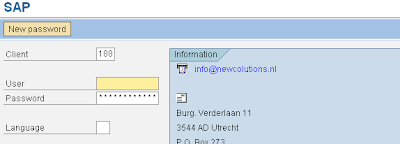 Note that there is space for 16 lines with 45 fixed-font characters each or for approximately 60 proportional space font characters on the logon screen. Title lines (can be recognized by means of format keys starting with a 'U') are highlighted in the display.You may also output icons at the beginning of lines by using an icon code (for example, @1D@ for the STOP icon). You can get a list of icon codes from Report RSTXICON. Pay attention to the codes with two '@' symbols displayed by the report.
Note that there is space for 16 lines with 45 fixed-font characters each or for approximately 60 proportional space font characters on the logon screen. Title lines (can be recognized by means of format keys starting with a 'U') are highlighted in the display.You may also output icons at the beginning of lines by using an icon code (for example, @1D@ for the STOP icon). You can get a list of icon codes from Report RSTXICON. Pay attention to the codes with two '@' symbols displayed by the report. Modify/Add picture in 'splash-screen'
First, in transaction SMW0 (SAP Web Repository), select "Binary data for WebRFC applications. The logo can be in bmp format. From this transaction, create a new object, then choose to IMPORT. You must then specify the path to the .bmp object you have saved, and select the option to TRANSFER. To display the picture the MIME type 'image/bmp' must be assigned to an editor '(example: %SystemRoot%\system32\mspaint.exe').
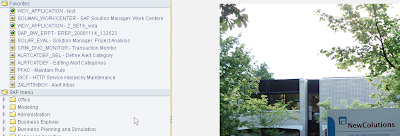 Then, maintain table SSM_CUST via SM30. Change the field START_IMAGE to the name of the object you created in SMW0.
Then, maintain table SSM_CUST via SM30. Change the field START_IMAGE to the name of the object you created in SMW0. the rippling water on the top right
Changing the rippling water on the top right on all is easy but tedious and requires no change to the SAP system. The file name is 'sapalogo.bmp' and resided in the directory "SAPpcsapguithemesdefault". Looking at this file you can see how it works. Use an editor like Paint and replace each of the SAP ripple images with a morphing image of your own. Make sure the new image is the same size as the original. There are 33 images in the original but you don't need that many. 